HRIS API Connector Instructions - BambooHR
Summary
A secure connection to your HRIS is required in order to access your Parity.org® ParityINDEX® dashboard. Once Parity.org is able to access your HRIS data through a secure connection (API), we can begin to set-up your ParityINDEX dashboard.
Instructions
Retrieve API Key
1. Log into BambooHR as an administrator and create a new non-employee user.
2. Limit the newly created non-employee user access:
- Go to your account settings via the cog in the upper right menu.
- Navigate to the access levels.
- Select a custom access level from the lock icon.
- Add the non-employee user.
- Select the settings to only share the requested information.
3. Log out and log back in as the newly created non-employee user. Click on your profile picture.
4. From the dropdown, select ‘API Keys’.
5. Create a new API Key by clicking the ‘Create New Key’ button.
6. From here, the new API key will be generated.
7. Click ‘Show’ to display the key.
8. Copy and paste it into the ‘API Key’ field on the ‘Data Settings’ page of the ParityINDEX registration or ParityINDEX My Account.
Retrieve Domain
Your company’s domain is the URL of your BambooHR tool once you are logged in (example: https://parity.bamboohr.com).
1. Once logged in, please copy your company name in the URL (everything before ‘.bamboohr.com’).
2. Paste in the ‘Company Domain’ field on the ‘Data Settings’ page of the ParityINDEX registration or ParityINDEX My Account.
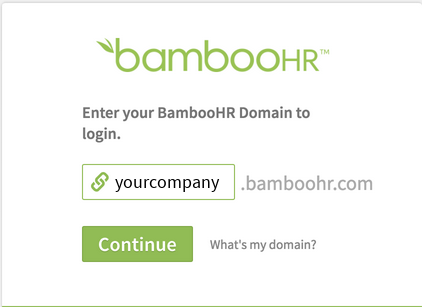
Data
In BambooHR settings, please select the following data points to be available:
- Employee Title
- Employee ID number*
- Gender
- Employee location (ZIP/Postal Code)
- Employee location (Country)
- Department**
- Hire date
- Termination date
- Termination reason
- Supervisor ID*
- Supervisor Title
- Employee status (full/part time)
- Ethnicity/race
- Age
- Employee pay rate
- Bonus pay
- Commission
- Currency
- Pay rate effective date
- Pay change reason
- Leave of absence reason
- Leave of absence start date
- Leave of absence stop date
- Highest level of education
* This value will be replaced by computer-generated ID for privacy and security purposes.
**Your HRIS may have different labels for these data elements as some are configurable within your HRIS. Please select the appropriate data point that is similar.
If you have any questions or feedback, please reach out to support@parity.org.
